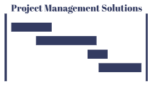A Percent of Total calculation helps compute the percent of total for each data mark against all values (total) in the view.
Using Tableau’s Global Superstore Orders table:
- Drag an Order Date field from the Data pane to the Columns shelf.
- Control and drag the Date field to Color on the Marks card.
- Drag a Sales field from the Data pane to the Rows shelf.
- Control and drag SUM(Sales) to Label on the Marks card.
- Drag another Sales field from the Data pane to the Rows shelf.
- Right-click this Sales field (second one), select Quick Table Calculation and Percent of Total. This second Sales field will have a delta symbol.
- Control and drag the second Sales field (with the delta symbol) to Label on the Marks card and delete the previous one. You may need to format this field to percentages.
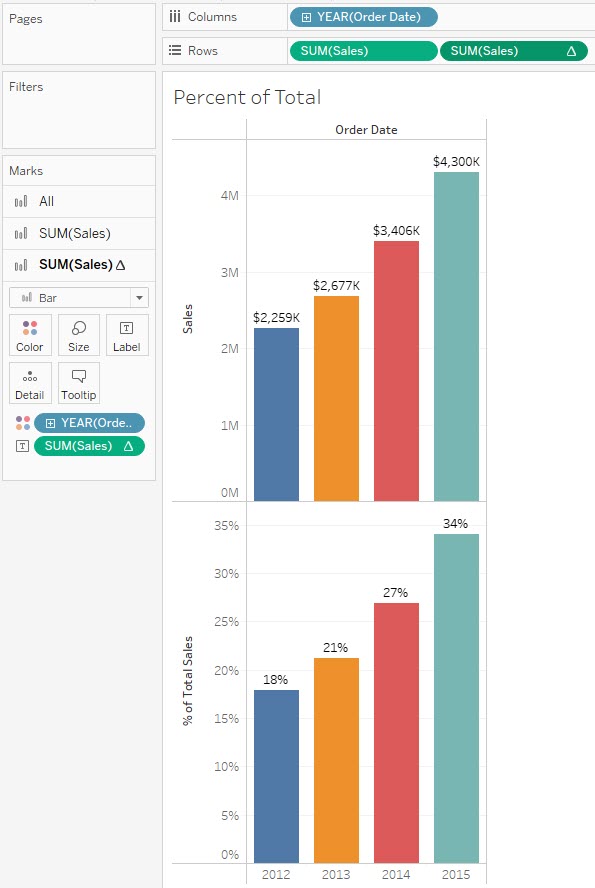
Format: You could format the fields with corresponding currencies.
Breakdown: Tableau adds up all the value for the entire view; that is, $2,259K + $2,677K + $3,406K + $4,300K = $12,642K. Then each mark value is divided by such total; that is, $2,259 divided by $12,642K = 18%. $2,677 divided by $12,642K = 21%. $3,406K divided by $12,642K = 27%. $4,300K divided by $12,642K = 34%