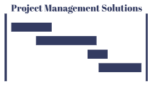Dimensions are categorical or qualitative fields. Measures are aggregable or quantitative fields.
The following data fields are considered dimensions and are categorical:
- Date – displayed with a calendar icon
- Text – displayed with an Abc icon
- Boolean – displayed with a T|F icon for true and false
- Country/Region – displayed with a world globe icon
- State – displayed with a world globe icon
- City – displayed with a world globe icon
The following fields are considered measures, which can help generate sums, averages, aggregated items, etc., or answer questions such as ‘how much?’
- Amounts – displayed with a # icon
- Quantity – displayed with a # icon
- Profit – displayed with a # icon
- Revenues – displayed with a # icon
- Latitudes – displayed with a world globe icon
- Longitudes – displayed with a world globe icon
Rows, Columns, and Marks
When you place fields on rows or columns, they are automatically placed on axis (rows) or headers (columns). When you place fields on the Marks card elements, the contents populate / update the viz accordingly.
Discrete Dimensions and Headers
Dimensions are discrete or categorical by default. Discrete dimensions appear in blue color on the data pane.
When you drag a discrete dimension to the Rows shelf, Tableau creates a header out of its field name, and a horizontal header out of each of its categories of data; that is, each element appears on a separate row. When you drag a discrete dimension to the Columns shelf, Tableau creates a header out of its field name, and a vertical header out of each of its categories of data; that is, each element appears on a separate column.
Double Clicking and Dragging Discrete Dimensions
When you double-click an Abc dimension, Tableau places it on the Rows shelf.
When you double-click a Date dimension from the data pane, Tableau places it on the Columns shelf.
When you drag an Abc dimension to Text on the Marks card, Tableau dumps all the data onto the viz.
When you drag a Date dimension to Text on the Marks card, Tableau dumps just the year names to the viz.
When you drag an Abc dimension to Detail on the Marks card, Tableau dumps small squares to the viz, each representing a data element of the field.
When you drag a Date dimension to Detail on the Marks cards, Tableau dumps small squares to the viz, each representing a data element (date) of the field.
Continuous Measures and Axes
Measures are continuous or non-categorical by default. Continuous measures appear in green color on the data pane.
When you drag a measure to the Rows shelf, Tableau creates a vertical or left axis (Y axis) and displays items in rows; that is, each element appears on a separate row. When you drag a measure to the Columns shelf, Tableau creates a horizontal or bottom axis (X axis) and displays items in columns; that is, each element appears on a separate column.
Double Clicking and Dragging Continuous Measures
When you double-click a measure from the data pane, Tableau places it on the Rows shelf – if there is no dimension on rows or columns shelves.
If there is a dimension on either the Rows or Columns shelves, and you double-click a measure, Tableau places it on Text on the Marks card.
When you drag a measure to Text on the Marks card, Tableau dumps all aggregated data as one total value on the viz – if there are no dimensions on the row or column shelves.
If there is a dimension on either the Rows or the Columns shelves, and you drag a measure to Text on the Marks card, Tableau aggregates the data by category.
When you drag a continuous measure to Detail on the Marks card, nothing happens.